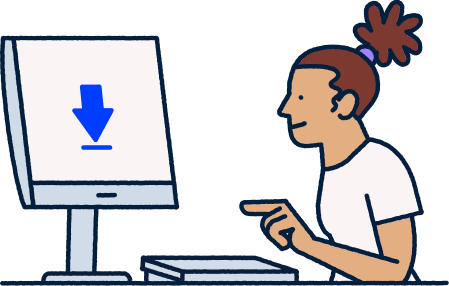
Install F‑Secure protection
Thank you for choosing F‑Secure! Install protection and manage your subscription handily through a My F‑Secure account. Let’s get started.
Already have an account? Sign in.
Start by creating a My F‑Secure account
Create an account by filling the form, then click
Accept and create account
.Enter your subscription code
You can find your subscription code in the product box, confirmation email or printed on the receipt.
Install your protection
Follow the on-screen instructions to protect your first device.
Remember to install on all of your devices
Select
Add device
in My F‑Secure and choose the device you wish to protect. Feel free to share any unused licenses with your family and friends.
Don’t have a My F‑Secure account yet? Create account.
Log in to your My F‑Secure account
Fill your credentials in the form on this page and click
Log in
.Enter your subscription code
You can find your subscription code in the product box, confirmation email or printed on the receipt.
You have now activated your subscription
Devices previously added to this account don’t need to be reinstalled.
Award-winning security for your online life
Best Protection 2024

F-Secure received Best Protection 2024 award by AV-TEST, highlighting the excellent results of Total security product.
AV-TEST
(March 2025)
Best VPN
)
F-Secure VPN was chosen Best VPN in European Technology Awards in December 2024, commended for protection, privacy and ease of use.
The European Awards
(December 2024)
Best Usability
)
AV-TEST awarded F‑Secure Total with the Best Usability Award for Windows Consumer Users in March, 2024.
AV-TEST
(March 2024)
Top Performer in detecting fake shops
)
F-Secure Total was awarded as Top Performer in Fake-Shop Detection Test run by AV Comparatives.
AV Comparatives
(November 2024)
Internet Banking Protection Winner
F‑Secure Total has been recognized as the Internet Banking Protection Test Winner by AVLab Cybersecurity Foundation in March 2024.
AVLab
(March 2024)
Best Protection 2024

F-Secure received Best Protection 2024 award by AV-TEST, highlighting the excellent results of Total security product.
AV-TEST
(March 2025)Best VPN
)
F-Secure VPN was chosen Best VPN in European Technology Awards in December 2024, commended for protection, privacy and ease of use.
The European Awards
(December 2024)Best Usability
)
AV-TEST awarded F‑Secure Total with the Best Usability Award for Windows Consumer Users in March, 2024.
AV-TEST
(March 2024)Top Performer in detecting fake shops
)
F-Secure Total was awarded as Top Performer in Fake-Shop Detection Test run by AV Comparatives.
AV Comparatives
(November 2024)Internet Banking Protection Winner
)
F‑Secure Total has been recognized as the Internet Banking Protection Test Winner by AVLab Cybersecurity Foundation in March 2024.
AVLab
(March 2024)
Do you need support?
Our user guides include all the info you need to get started. Contact our support for additional help.
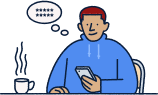
Get support
Go to our support pages to read FAQ’s, get answers, and contact F‑Secure support.
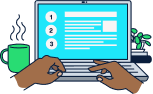
Read product user guides
Get help and instructions by reading our product user guides.
Frequently asked questions
You should create a My F‑Secure account to serve as a service to manage all the devices covered by your subscription. With the service, you’ll find all the information related to your subscription.
This service displays your subscription’s expiration date and the number of available free licenses.
To access your subscription-related information, simply click on Subscription
in the top bar. If you want to manage your account settings, notifications, or edit your F‑Secure email address, click on <your name>
and go to Account settings
in the top bar.
We prioritize your privacy and only collect the necessary personal data for service provision and communication. Your My F‑Secure account information is kept confidential and not shared with third parties. Moreover, F‑Secure doesn’t have access to your payment details.
My F‑Secure also allows you to share your licenses with family and friends by inviting them to join your My F‑Secure group.
When you start using the F‑Secure app for the first time, it’s essential to create your own F‑Secure account.
Go to My F-Secure, and select Create new account.
Fill in your first name, last name, and email address. Make sure the email address is correct, as this information is used as part of your login credentials.
Create a strong password or passphrase.
Tips: To reveal the password you typed, check “Show password” box.Click Accept and create account.
Note: By pressing the Accept and create account button, you agree with F-Secure end-user license terms.To complete your account creation, check your email inbox and click on the link in the Activate your F‑Secure account now email. You will also receive a “Get started with F‑Secure” email with instructions for installing the F‑Secure app.
Log in to My F-Secure with your email address and password.
On the My F-Secure page, click Subscription at the top bar on the right-hand side.
Under Manage your subscriptions, select I want to… and select Redeem subscription code.
Click on Redeem subscription code button.
Type in the subscription code in the provided field and select Continue.
Verify the subscription details and click Accept.
Log in to My F-Secure with your email address and password.
On the My F-Secure page, click on Add device.
Select Someone else's device and click on Continue.
Enter this information to send an invite:
a. Enter the first name of the user.
b. Enter the last name of the user.
c. Enter the email address of the user.Click Send invitation.
The person will receive an invitation email and has an account to allow them to protect their device by using your licenses. Users within your group will not see the devices or any other information related to other users or profiles.
Tips: If the person you invite has already been added to your group or belongs to another My F-Secure group, you will receive a message in the invitation dialog. This shows that the email address in the invite has already activated for an F-Secure account.
To solve this, you can either send an invite to another email address, if available, or you can ask the user to delete their existing F-Secure account.
Log in to My F-Secure with your email address and password.
On the My F-Secure page, click Subscription at the top bar on the right-hand side.
Under Manage your subscriptions, select I want to… and select Enter subscription code.
Click on Enter subscription code button.
Type in the subscription code in the provided field and select Continue.
Verify the subscription details and click Accept.
This error indicates that you already have an existing My F‑Secure account created with your email address. Please refer to this link for more information.
Management of your My F‑Secure account can be done directly from the service itself. To change your email address for My F‑Secure, refer to this link.
If you forgot your password, you may reset your password from My F‑Secure service. To do so, you may refer to this link.
If you are not able to login into My F‑Secure account, the best step to do is to reset the password. You may refer to this link for your reference.
It could be that you have generated multiple times of confirmation email, hence, only the latest email will work. For more guidance, you may refer to this link.
Management of the license can be done directly from My F‑Secure service. For more details information, you may refer to this link.
It’s possible that the issue is related to a lost or damaged phone. If that’s the case, you can use your recovery code as a backup to access your account. For more details and guidance, please take a look at this helpful link.